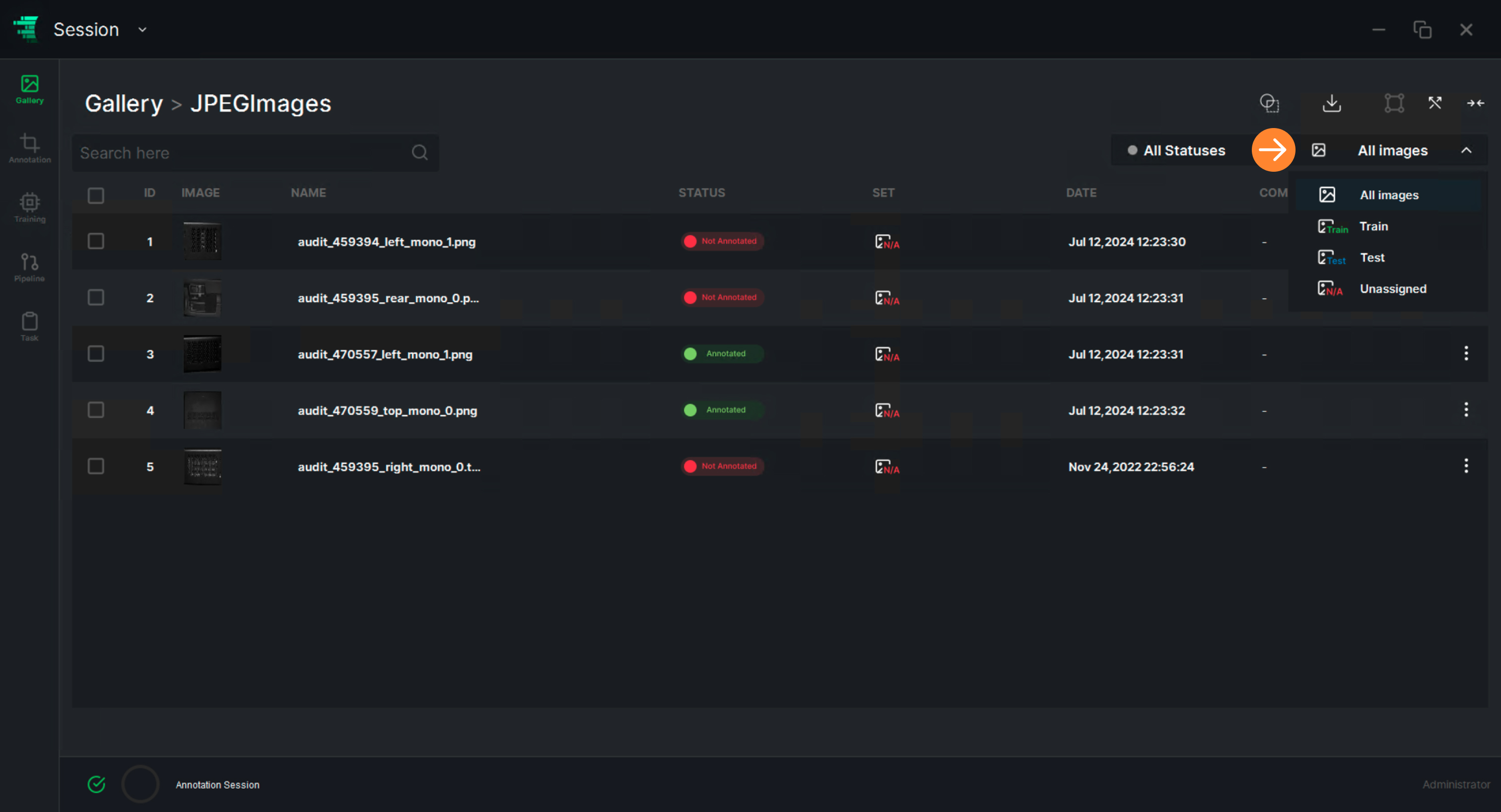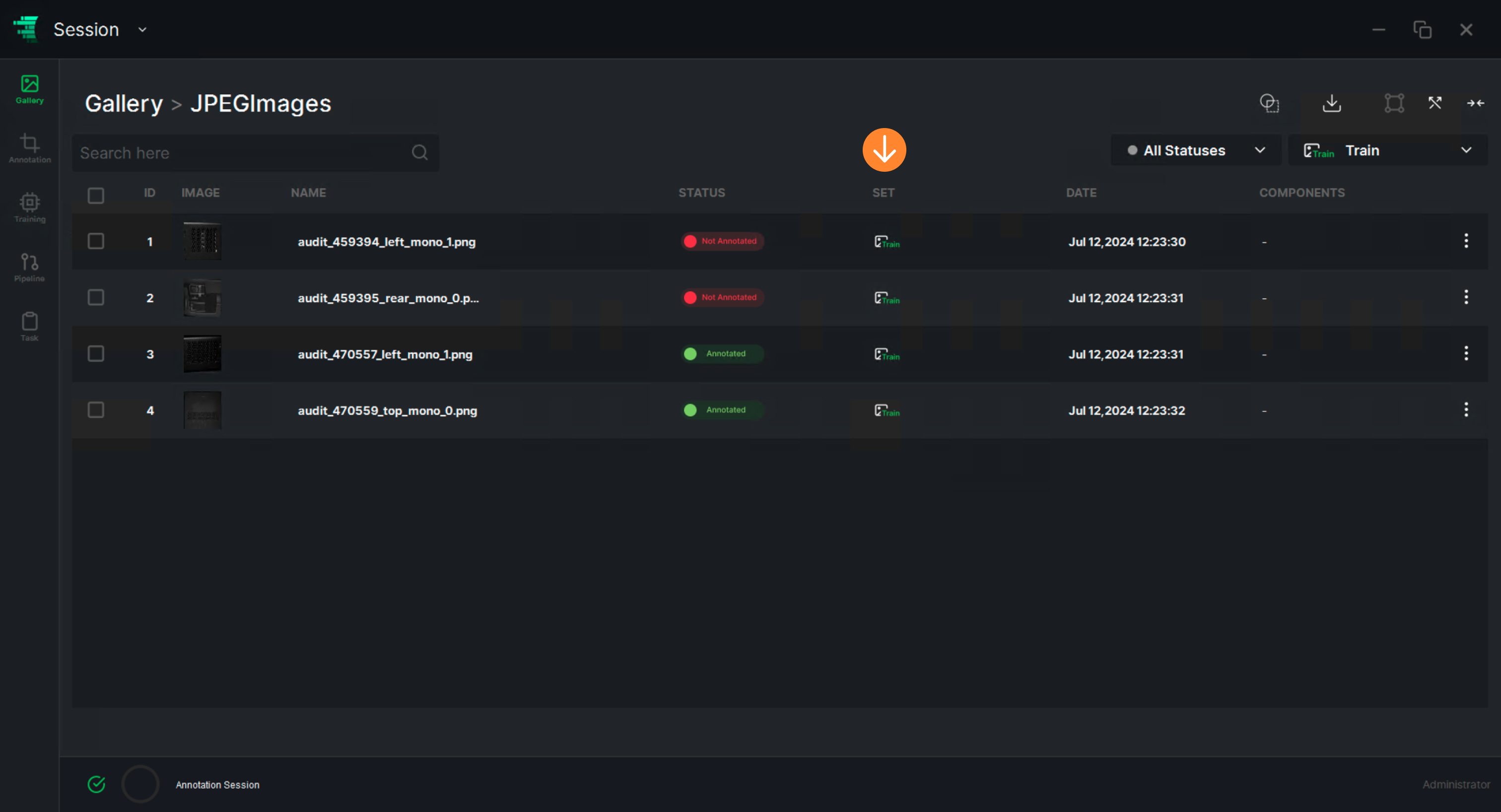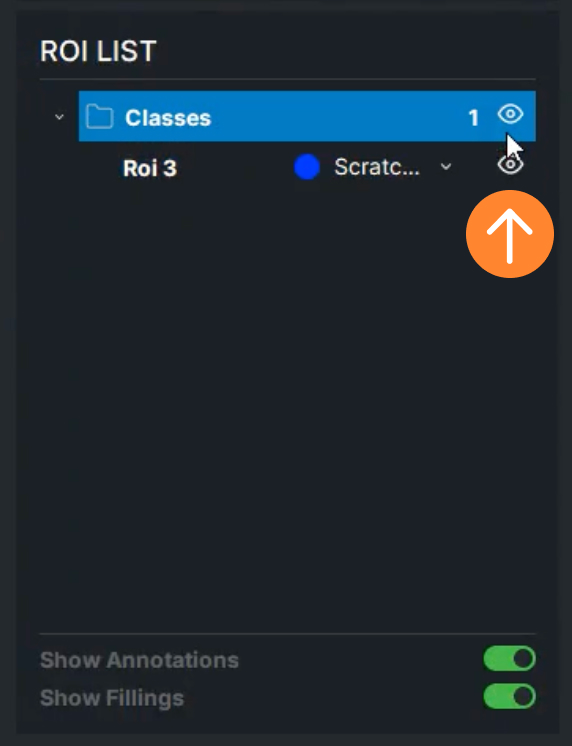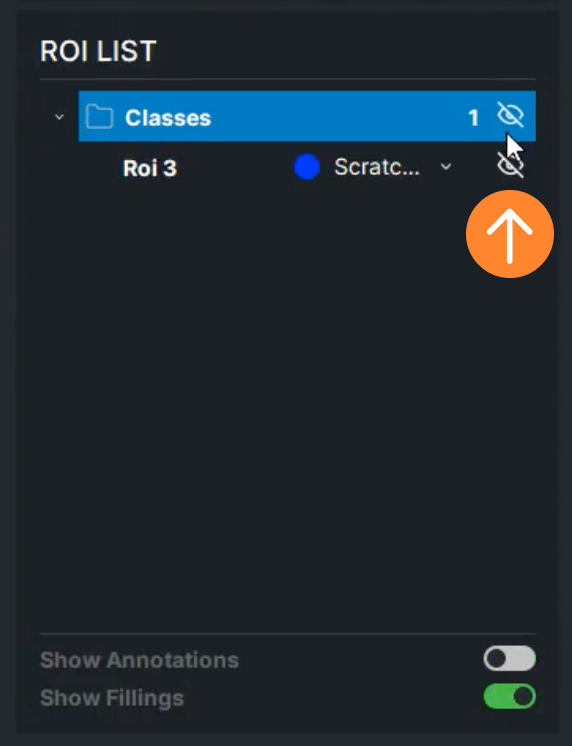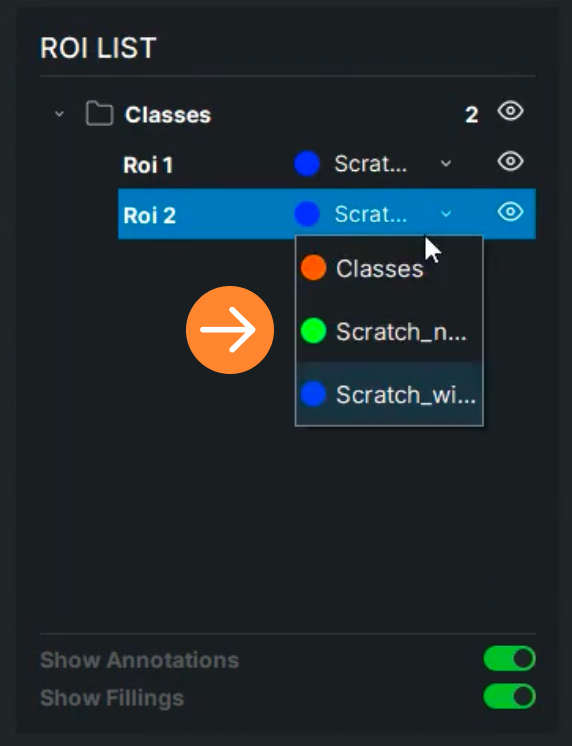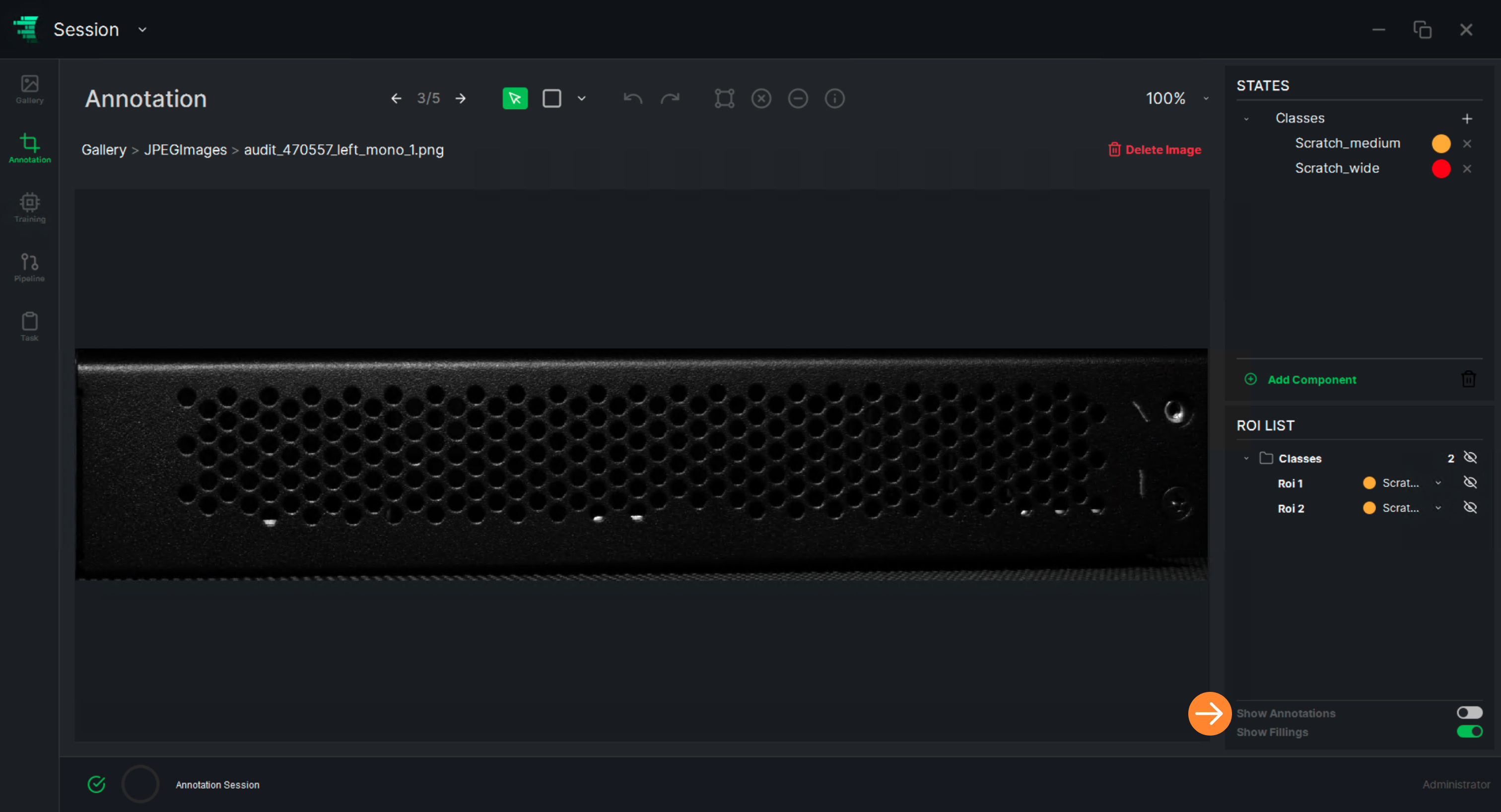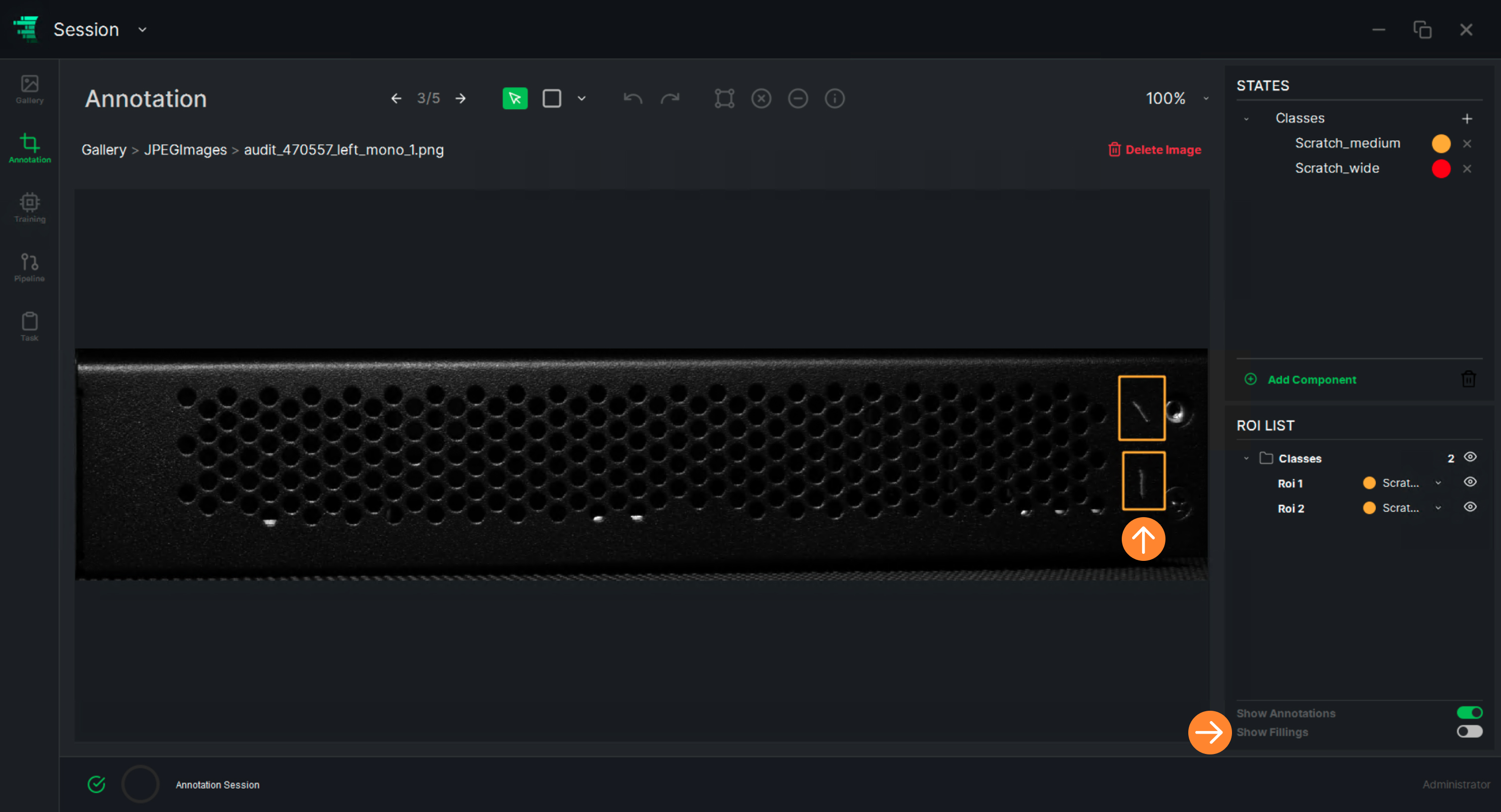The task is to detect solar panels on aerial photographs. This is an object detection task.
Dataset:
The dataset contains 168 aerial photographs with solar planes, all annotated in LabelMe format. An example of aerial photograph is given below:
.jpg)
Data Loading & Annotation:
You have 2 options:
- Download data annotated with LabelMe format. Load the imageset and the annotations that you downloadedusing ReliUI. Import the imageset using “Import Data” and the annotation file per image folder using the “Import Annotated Dataset” (with the LabelMe annotation format option). Your annotated dataset will be available in the gallery.
- Load the raw imageset and annotate the data yourself in any industry standard format you like using the ReliUI’s intuitive annotation functions. Download the image folder folder and import all images inside the folder. Follow the ReliVision Knowledge Hub User Guide (ReliUI: Data Curation) to define the target state/label to annotate the solar panels (using rectangle annotation tool asthe task is object detection) and to save them in an appropriate industry standard format (forwhich LabelMe is a good option). A sample annotation of an aerial photograph, where solar panels are shown in blue boxes, is depicted as follows:
.jpg)
Solar Panel Object Detection Model Training:
Follow the ReliVision Knowledge Hub User Guide (ReliTrainer: Training an AI Block) to train your AI model for solar panel object detection. The main steps, detailed in the User Guide, include
- Model type selection: Object Detection
- Annotated dataset selection
- Automated or manual train/test split which essentially spares some data for training validation purposes.
- Hyper parameter setting: We have chosen the following in this use case:
- Epochs: 500
- X-Y Resolution: 640 (default)
- Learning Rate: 0.01 (default)
- Momentum: 0.937 (default)
- Weight Decay: 0.005 (default)
Training and Validation loss and mAP curves as a function of epochs.
.jpg)
Use the pipeline editor to build your pipeline by dragging and dropping the AI/Basic blocks. You will need to select an input data source (your raw image set) and a a classification AI Block connected in series as depicted below. Follow the ReliVision Knowledge Hub User Guide (ReliTrainer: Pipeline Editor / AI Pipeline).
.jpg)
Simply run your pipeline using the execute button at the top. You can review your results using the ReliUI data annotation interface. Your pipeline’s outputs will be saved as a separate set of annotations for each image it is run on. Visit the ReliVision Knowledge Hub User Guide (ReliTrainer: Pipeline Editor / AI Pipeline) for more details. Here is an output example:
.jpg)

.jpg)
.jpg)
.jpg)
.jpg)
.jpg)
.jpg)
.jpg)
.jpg)
.jpg)
.jpg)
.jpg)
.jpg)
.jpg)
.jpg)
.jpg)
.jpg)
.jpg)
.jpg)
.jpg)
.jpg)
.jpg)
.jpg)
.jpg)
.jpg)
.jpg)
.jpg)
.jpg)
.jpg)
.jpg)
.jpg)
.jpg)
.jpg)
.jpg)
.jpg)
.jpg)
.jpg)
.jpg)
.jpg)
.jpg)
.jpg)
.jpg)
.jpg)
.jpg)
.jpg)
.jpg)
.jpg)
.jpg)
.jpg)
.jpg)
.jpg)
.jpg)
.jpg)
.jpg)
.jpg)
.jpg)
.jpg)
.jpg)
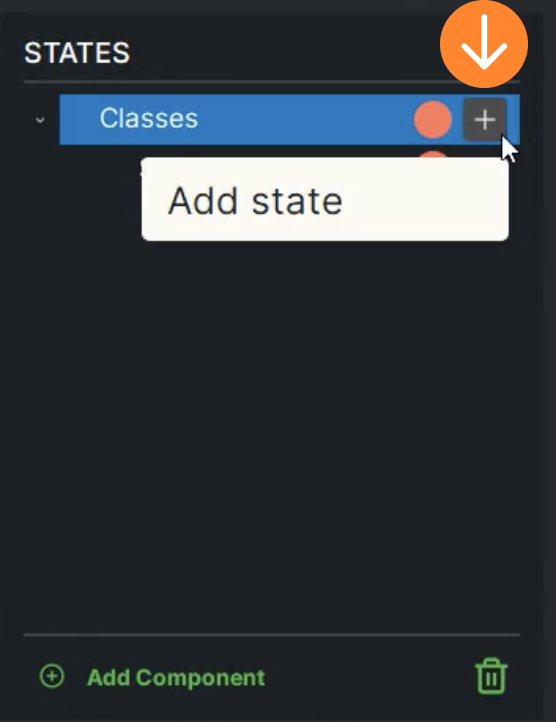
.jpg)
.jpg)
.jpg)
.jpg)
.jpg)
.jpg)
.jpg)
.jpg)
.jpg)
.jpg)
.jpg)
.jpg)
.jpg)
.jpg)
.jpg)
.jpg)
.jpg)
.jpg)
.jpg)
.jpg)
.jpg)
.jpg)
.jpg)
.jpg)
.jpg)
.jpg)
.jpg)
.jpg)
.jpg)
.jpg)
.jpg)
.jpg)
.jpg)
.jpg)
.jpg)
.jpg)
.jpg)